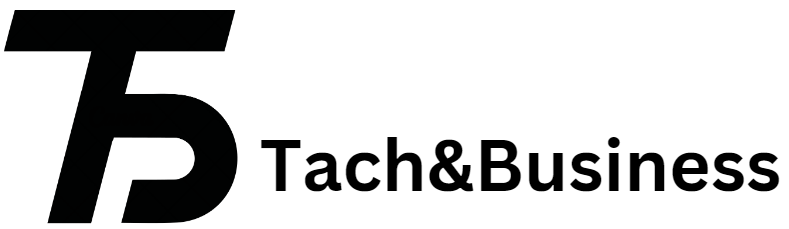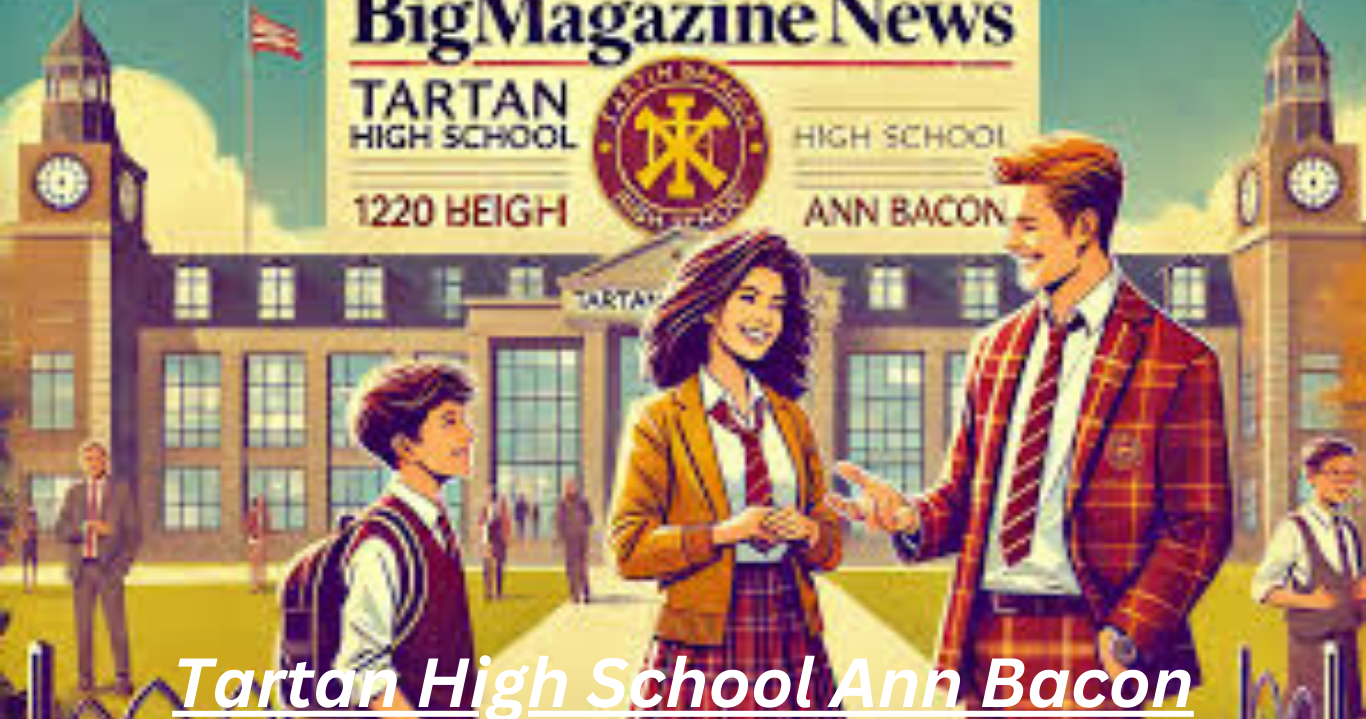Facebook is one of the most popular social media platforms worldwide, with billions of users connecting and sharing daily. However, there might come a time when you decide you need a break from the constant notifications, updates, and social media noise. Deactivating your Facebook account is a straightforward process that allows you to take a hiatus from the platform without permanently deleting your account. Here’s a comprehensive guide on how to deactivate your Facebook account.
Why Deactivate Your Facebook Account?
Before diving into the steps, it’s essential to understand why you might want to deactivate your Facebook account. Some common reasons include:
Privacy Concerns: With growing concerns over data privacy, some users prefer to step back from social media.
Mental Health: Social media can sometimes contribute to stress, anxiety, or feelings of inadequacy.
Time Management: Deactivating Facebook can help you reclaim time spent scrolling through your feed.
Focus on Real-Life Interactions: Taking a break from Facebook can encourage more face-to-face interactions.
Steps to Deactivate Your Facebook Account
Follow these simple steps to deactivate your Facebook account:
Log In to Your Account
First, log in to your Facebook account using your username and password.
Access Account Settings
Click on the downward-facing arrow at the top-right corner of the Facebook page. From the drop-down menu, select “Settings & Privacy” and then click on “Settings.”
Navigate to Your Facebook Information
In the left-hand column, click on “Your Facebook Information.” This section allows you to manage your data and account settings.
Deactivation and Deletion
Under “Your Facebook Information,” find and click on “Deactivation and Deletion.” This option will give you two choices: deactivate your account or permanently delete it. Select “Deactivate Account” and then click on “Continue to Account Deactivation.”
Confirm Deactivation
Facebook will prompt you to enter your password for security purposes. After entering your password, Facebook will ask you to provide a reason for deactivating your account. Choose an option from the list provided or write your reason in the space given. You can also opt out of receiving future emails from Facebook.
Finalize the Process
Click “Deactivate” to finalize the process. Your account will be deactivated, meaning your profile will be hidden, but your data will be preserved if you decide to reactivate in the future.
What Happens When You Deactivate Your Facebook Account?
Profile Hidden: Your profile won’t be visible to other users, and friends won’t be able to search for you.
Messages: Any messages you’ve sent will still be visible to the recipients.
Data Preservation: Facebook will save your data, so if you decide to return, your profile and information will be restored.
How to Reactivate Your Facebook Account
If you decide to return to Facebook, reactivating your account is simple:
Log In: Log in to Facebook with your username and password.
Reactivate: Upon logging in, your account will be reactivated, and your profile will be restored.
Conclusion
Deactivating your Facebook account is a personal decision that can help you take control of your social media usage. Whether it’s for privacy, mental health, or time management reasons, following the steps outlined above will ensure a smooth deactivation process. Remember, deactivation is temporary, and you can always return to Facebook whenever you’re ready.