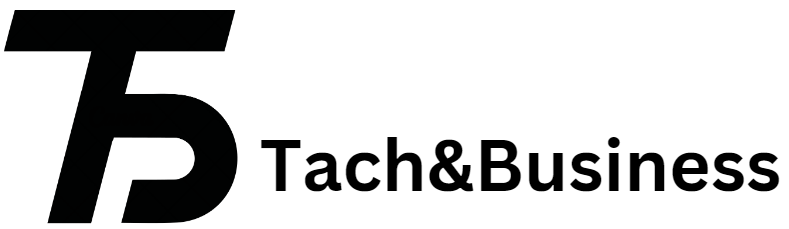Have you ever been excited to visit your favorite website, only to be greeted by the frustrating DNS_PROBE_FINISHED_NXDOMAIN error? You’re not alone! This pesky issue can throw a wrench in your online activities and leave you scratching your head. Whether you’re trying to catch up on the latest news or binge-watch a series, this error can feel like a major roadblock.
But fear not! Understanding what this error means and how to fix it is easier than you think. In this guide, we’ll take you through some simple troubleshooting steps that will get you back online in no time. So grab your laptop and let’s dive into the world of DNS errors together!
Understanding the DNS_PROBE_FINISHED_NXDOMAIN Error
The DNS_PROBE_FINISHED_NXDOMAIN error is a common issue that many internet users encounter. At its core, this error indicates that the DNS servers cannot resolve the domain name you’re trying to access. Essentially, your browser is unable to find the IP address associated with that website.
Imagine sending a letter without knowing the recipient’s address; it simply won’t reach them. This scenario mirrors what happens when DNS fails to locate a website’s server.
NXDOMAIN stands for “Non-Existent Domain,” suggesting that either the URL was typed incorrectly or there’s an underlying configuration problem in your network settings. It can stem from various factors—whether it’s issues with local software, connectivity problems, or even outdated cache data on your device. Understanding its nature helps in effectively troubleshooting and resolving it swiftly.
Common Causes of the Error
The DNS_PROBE_FINISHED_NXDOMAIN error often stems from several common issues. One major culprit is incorrect domain names. A simple typo or misconfigured URL can lead to this frustrating message.
Another frequent cause lies with your DNS settings. If these are set improperly, your browser may struggle to resolve web addresses, resulting in the dreaded error.
Network connectivity problems can also trigger this issue. If your device isn’t connected to the internet properly, it won’t be able to reach DNS servers for name resolution.
In some cases, outdated or corrupted cache files within browsers interfere with smooth browsing experiences. This buildup can prevent access to websites and contribute to the error’s prevalence.
Security software or firewalls might block certain domains unintentionally, leading users down a path of confusion when they encounter this issue unexpectedly.
Step 1: Check Your Internet Connection
Before diving into complex solutions, start with the basics: your internet connection. A stable network is crucial for loading websites properly.
Check if other devices are connected to the same network. If they aren’t working either, it might be a broader issue with your service provider or router settings.
Try disconnecting and reconnecting to your Wi-Fi. This simple action can resolve temporary glitches that may disrupt connectivity.
If you’re using an Ethernet cable, inspect it for any visible damage or loose connections. Sometimes physical issues can easily go unnoticed.
You could also restart your device to refresh its connection status. It’s a quick fix worth trying before moving on to more advanced troubleshooting steps.
Step 2: Clear Browser Cache and Cookies
Clearing your browser cache and cookies can be a game-changer when dealing with the DNS_PROBE_FINISHED_NXDOMAIN error. Over time, cached files accumulate, causing potential conflicts when loading websites.
Start by opening your browser settings. Each browser has its own method for this process. For example, Chrome users can navigate to “More Tools” and select “Clear Browsing Data.”
Choose the time range you wish to clear—select “All time” for a thorough cleanup. Make sure to check both “Cookies and other site data” and “Cached images and files.” Then hit that clear button.
Once completed, restart your browser. This simple action often resolves issues tied to outdated or corrupted data stored in your cache, allowing pages to load fresh without interference from old information. Give it a try; it might just do the trick!
Step 3: Restart Your Router and Modem
Restarting your router and modem can often resolve the DNS_PROBE_FINISHED_NXDOMAIN error. This simple action refreshes your network connection and clears temporary glitches.
To start, locate the power button on both devices. If they don’t have a power button, unplug them from the wall socket. Wait for about 30 seconds before turning them back on or plugging them in again.
While you wait, take a moment to breathe; this is an easy fix that requires minimal effort. Once powered back up, give your device a few moments to establish its connection.
After restarting, check if you can access websites without encountering the same error message. Sometimes just rebooting these devices is all it takes to restore normal browsing functionality.
Step 4: Flush DNS Cache
Flushing your DNS cache can resolve the dns_probe_finished_nxdomain error effectively. This process clears stored data that may have become outdated or corrupted.
On Windows, open the Command Prompt as an administrator. Type in `ipconfig /flushdns` and press Enter. You’ll see a message confirming that the DNS Resolver Cache has been successfully flushed.
For macOS users, the command varies slightly depending on your version. Generally, you can use `sudo killall -HUP mDNSResponder`. Input your password if prompted, and you’re good to go.
Linux users also have their own commands like `sudo systemd-resolve –flush-caches`. Each distribution might differ slightly, but most provide straightforward ways to clear this cache.
After flushing the DNS cache, try accessing your desired website again. Often, this simple step helps regain access without further issues.
Step 5: Reset TCP/IP Settings
Resetting your TCP/IP settings can effectively resolve the DNS_PROBE_FINISHED_NXDOMAIN error. This process helps refresh your network configurations.
To start, access the Command Prompt as an administrator. You can do this by searching for “cmd” in the Start menu, then right-clicking and selecting “Run as administrator.”
Once you have the command prompt open, type in `netsh int ip reset` and hit enter. This command will reset your Internet Protocol settings to their default state.
After executing that command, restart your computer to apply the changes. Your system will automatically reconfigure its TCP/IP stack upon reboot.
This step is particularly useful when previous troubleshooting methods haven’t resolved connectivity issues. By resetting these settings, you clear out any potential conflicts or misconfigurations affecting your browsing experience.
Alternative Solutions for Mac and Linux Users
For Mac users, one effective solution is to renew your DHCP lease. Go to System Preferences > Network, select your active connection, and click “Advanced.” Under the TCP/IP tab, hit the “Renew DHCP Lease” button.
Another option for macOS is modifying DNS settings. Navigate back to System Preferences > Network. Select your network connection and click on “DNS.” Remove existing entries and add Google’s public DNS servers: 8.8.8.8 and 8.8.4.4.
Linux users can also troubleshoot easily through terminal commands. Open a terminal window and type `sudo systemd-resolve –flush-caches` to clear the DNS cache.
Alternatively, consider editing the `/etc/resolv.conf` file to specify reliable DNS servers like those from Google or Cloudflare (1.1.1.1). Save changes and restart your network service for them to take effect.
Both platforms offer unique tools that can help resolve dns_probe_finished_nxdomain issues effectively.
Conclusion
Troubleshooting the DNS_PROBE_FINISHED_NXDOMAIN error can feel frustrating, but with a systematic approach, you can resolve it. Start by understanding what this error means and its common causes. By checking your internet connection first, you lay a solid foundation for further troubleshooting.
Clearing your browser cache and cookies is often an easy fix that many overlook. Restarting your router and modem helps reset any temporary issues in the network connection. Flushing the DNS cache clears outdated entries, which may be causing problems.
Resetting TCP/IP settings can restore default configurations if previous changes led to complications. For Mac and Linux users, alternative solutions tailored to those operating systems are available as well.
Taking these steps should lead you back online without too much hassle. If you still face challenges after trying everything outlined here, seeking additional support from technical experts or forums may provide further assistance on resolving dns_probe_finished_nxdomain errors effectively.